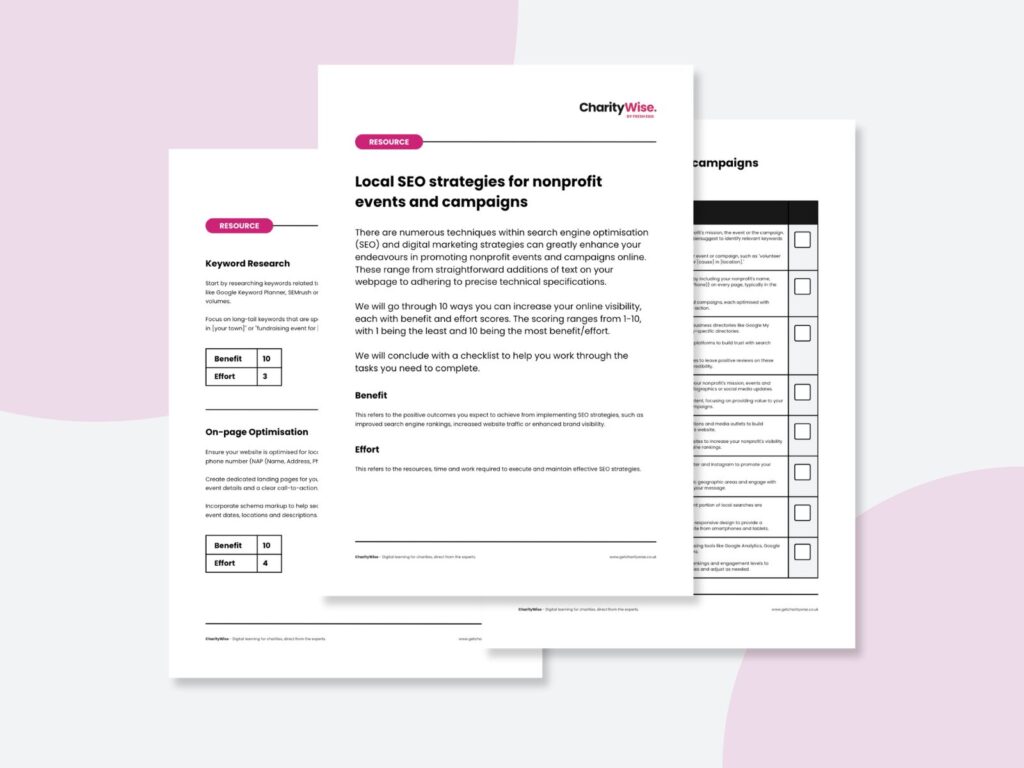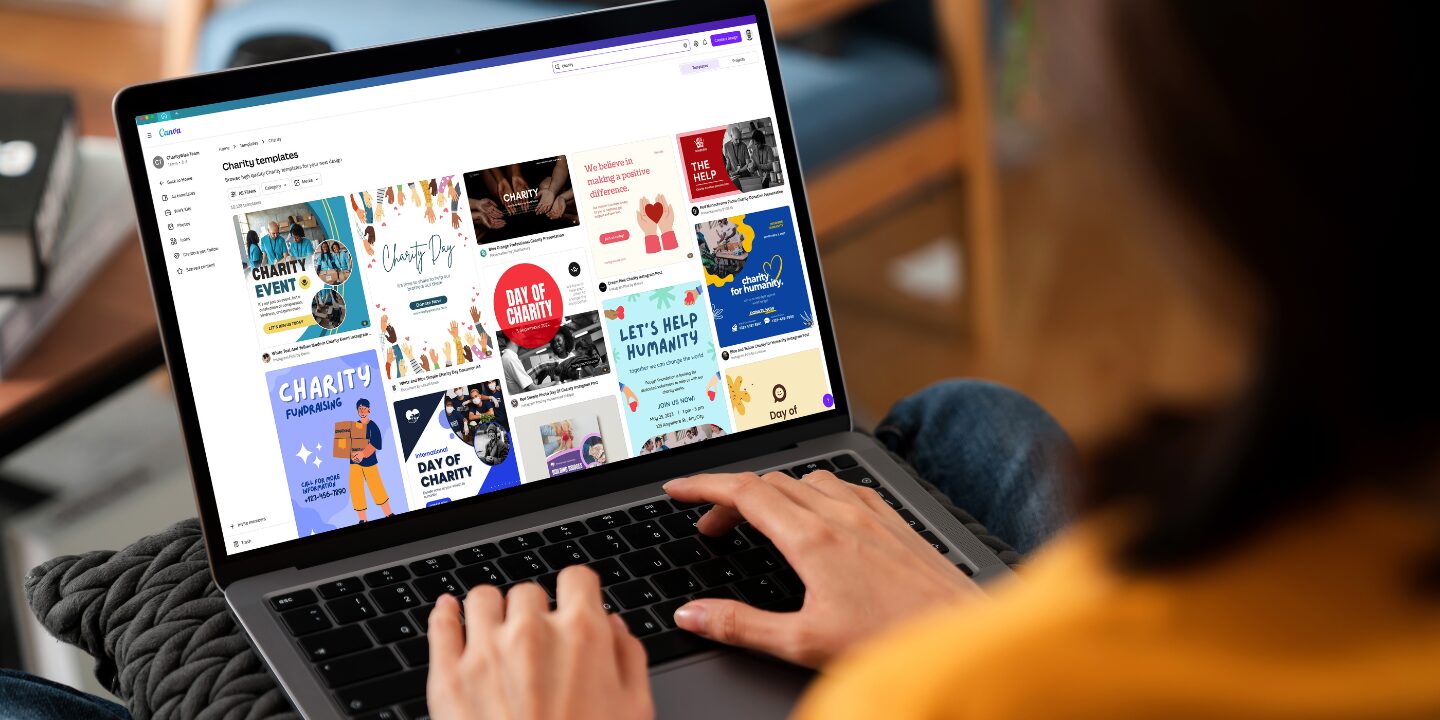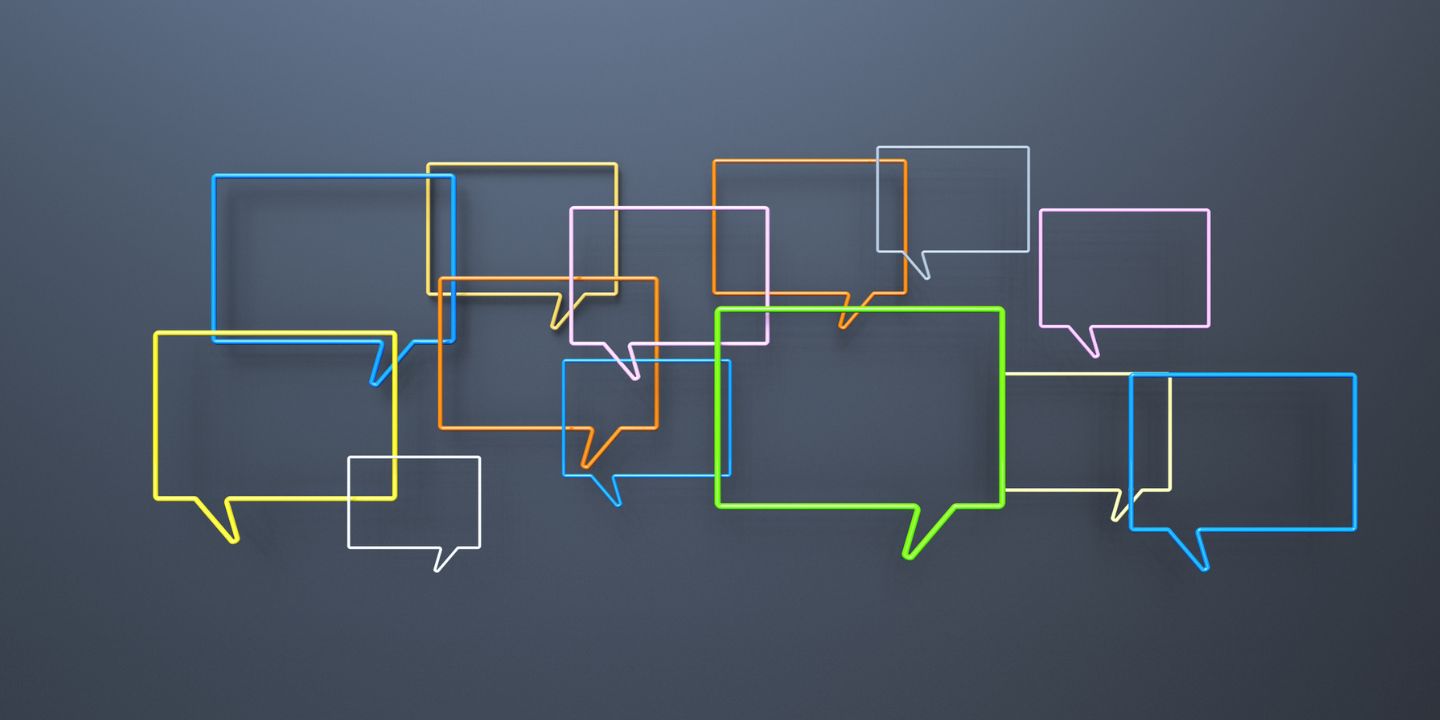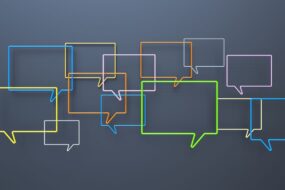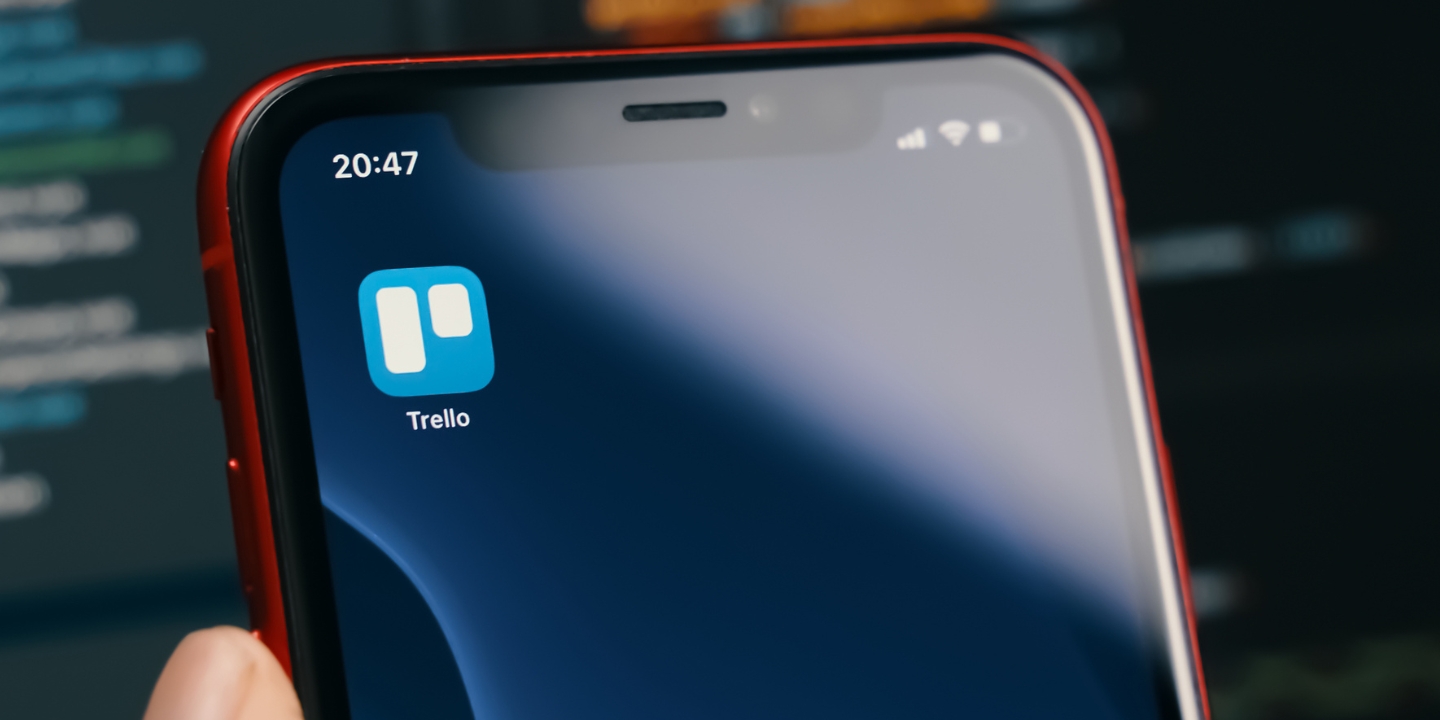
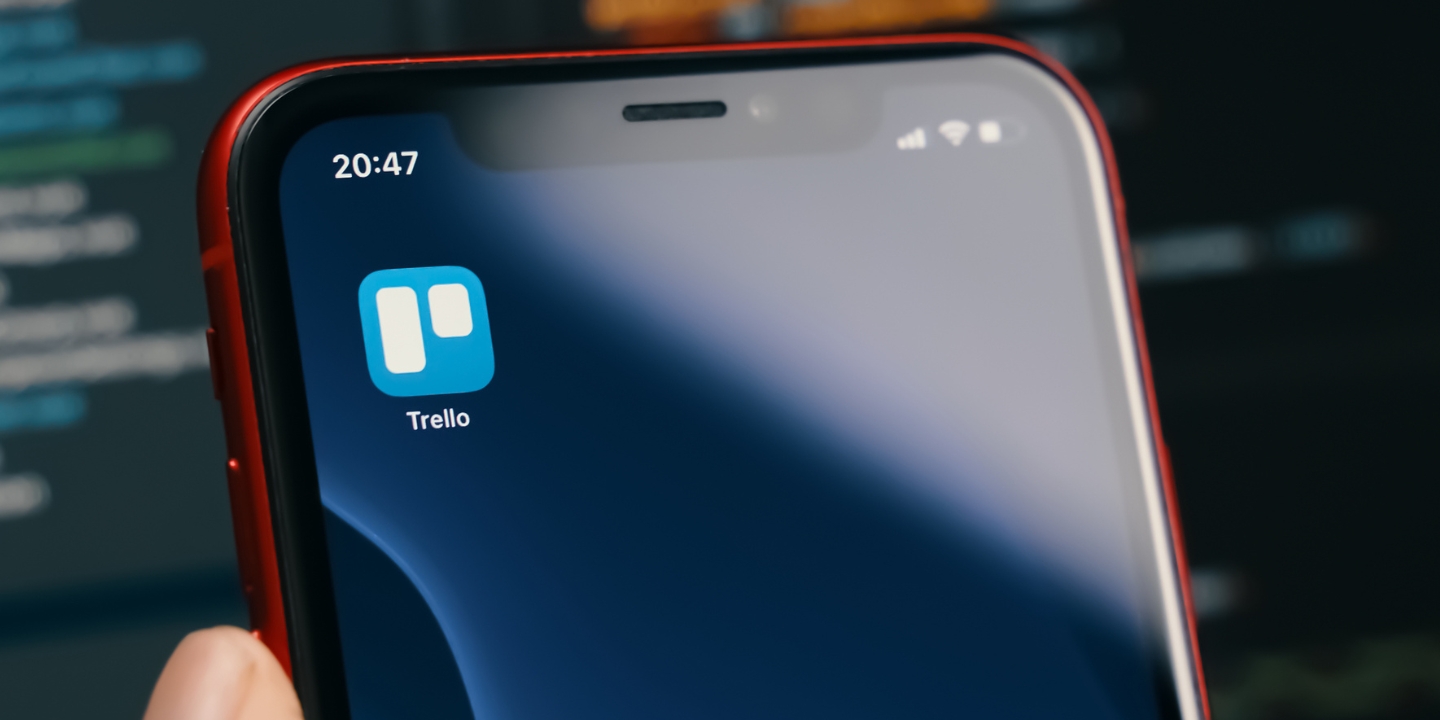
Trello’s free version offers a wealth of tools that can help your charity streamline its daily operations. Below are practical tips and hacks to make the most of Trello without any additional cost.
1. Set up your Trello boards effectively
This initial setup of your Trello account will lay the foundation for an efficient workflow, helping you keep different aspects of your charity’s operations distinct and well-organised.
Create Dedicated Boards: Set up separate boards for different aspects of your charity’s work, such as Fundraising, Volunteer Management, Events, and Communications. This helps keep tasks organised and focused.
Use Lists for Workflow Stages: Organise each board with lists that represent different stages of a workflow. For example, in a Fundraising board, you might have lists like Ideas, In Progress, Under Review, and Completed. Another suggestion might be, Brainstorming, Needs Approval, Waiting for Feedback, Actioned.
2. Card Organisation
Properly organised cards are the backbone of any Trello board. Being consistent will save time and maintain clarity across your projects.
Consistent Naming Conventions: Develop a consistent naming system for your cards. For example, start all fundraising cards with “FR” and volunteer cards with “V”. This makes it easier to search and filter cards.
Card Templates: Although advanced templates require a paid plan, you can manually copy existing cards that serve as templates for recurring tasks.
3. Utilise Labels
Labels are essential for categorising tasks and highlighting important information.
Colour-Coded Labels: Use labels to colour-code tasks by priority, team member, or project type. This visual cue helps quickly identify the status and category of tasks at a glance.
4. Calendar Power-Up
Visualise your deadlines and schedule with the Calendar Power-Up. This feature allows you to see all tasks with due dates in a calendar format.
Enable the Calendar Power-Up: The free version allows one Power-Up per board. Choose the Calendar Power-Up to view all your cards with due dates in a calendar format, aiding in planning and ensuring deadlines are met.
5. Task Management
Break down your projects into manageable steps with checklists and due dates. This approach ensures that tasks are completed in an organised manner and nothing gets missed.
Checklists: Break down tasks into smaller, manageable subtasks using checklists within cards. This helps ensure all steps are completed and nothing is overlooked.
Due Dates and Reminders: Set due dates for all tasks and enable reminders to ensure deadlines are not missed.
6. Collaboration and Communication
Effective collaboration and communication are key to a successful team. Assigning tasks to team members and using the commenting feature for updates and discussions will keep everyone on the same page.
Assign Members: Assign tasks to specific team members by adding them to the cards. This clarifies responsibility and accountability.
Commenting and Mentions: Use the commenting feature to communicate about tasks directly on the card. Mention team members using the “@” symbol to notify them of important updates or questions.
7. Mobile App Usage
Stay connected and manage your tasks on the go with the Trello mobile app. Whether you’re in the office or out in the field, the app ensures you can access and update your boards anytime, anywhere.
On-the-Go Access: Download the Trello mobile app to manage tasks and updates from anywhere. This is particularly useful for staff and volunteers who are frequently on the move.
Offline Mode: The mobile app allows for offline access, so you can continue to work and update tasks even without internet connectivity.
8. Security and Permissions
Protect your sensitive information by setting appropriate permissions for your boards. Regularly reviewing these settings will help maintain security and ensure that only the right people have access.
Set Permissions: Control who can view and edit your boards by setting appropriate permissions. You can make boards private, team-visible, or public, depending on the sensitivity of the information.
Best practice:
Regular Reviews: Regularly review your Trello boards to ensure everything is up-to-date and to make adjustments to workflows and priorities as needed.
Keep it Simple: Don’t overcomplicate your boards. Stick to a clear and user-friendly system.
Adapt & Evolve: Trello is flexible! Experiment with different layouts and free features to find what works best for your charity.
By implementing these tips, your charity can effectively use Trello’s free version to streamline its daily operations, enhance collaboration, and improve overall productivity.
Digital toolkit
WordPress glossary (download)
- 8 July 2024
- 5 min read
Local SEO strategies for nonprofit events and
- 22 April 2024
- 4 min read
Campaign tagging for Google Analytics (GA4) –
- 22 April 2024
- 2 min read