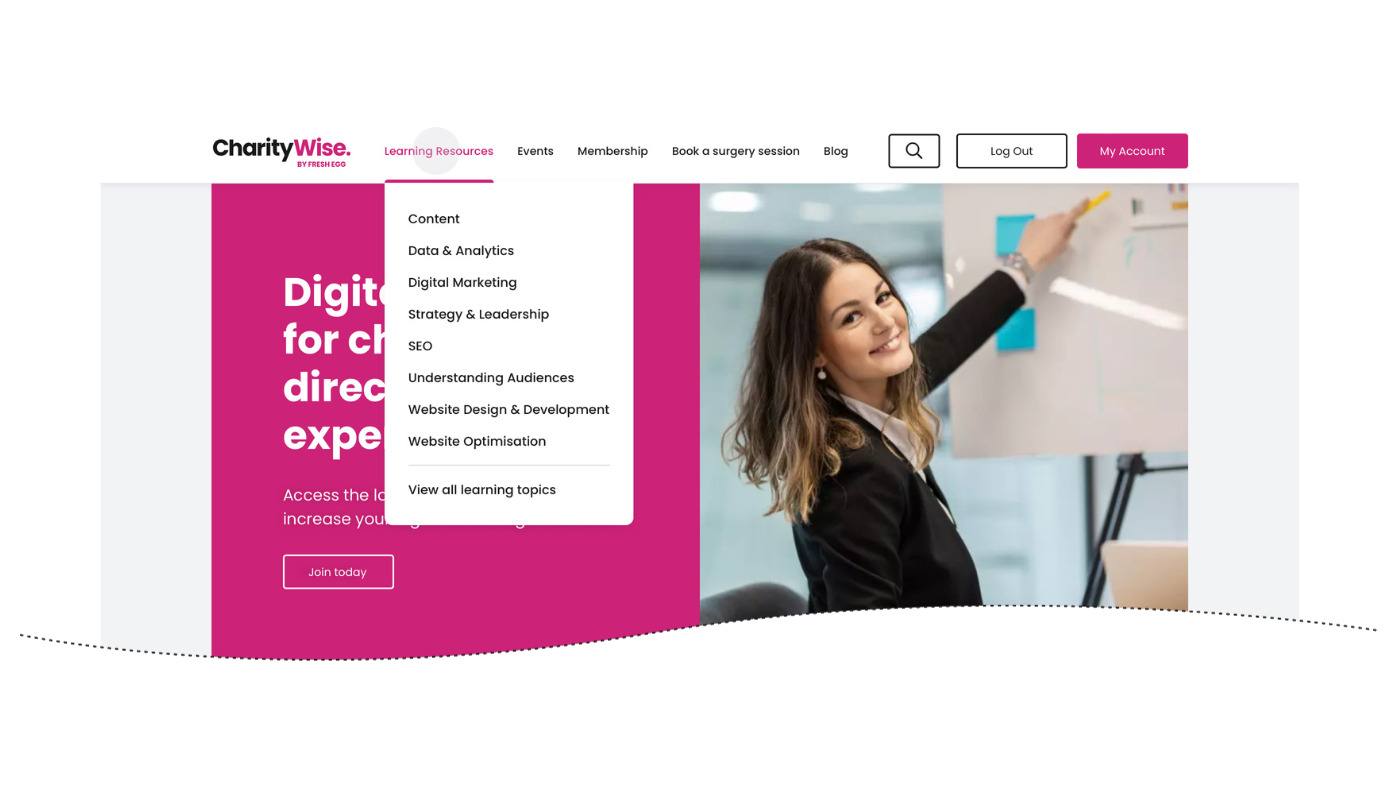Welcome to our user guides section, where we are adding guides to help you get the most from CharityWise.
Click on the guides below to select one:
How to filter resources
Once you have chosen the topic area that you want to focus on, you can filter the resources to the skill level that you are currently working at (for instance, Foundation level) as well as choosing your preferred content format (such as Articles/Guides).
Step 1 – Choose your learning topic
- On the main navigation menu at the top of the page, click on the ‘Learning Resources’ tab.
- Next, click on the topic area of your choice – for example, ‘Content’ (see image below).

Step 2 – Filtering by skill level
- Scroll down the page to find the filtering options (see image below)
- On the left-hand side of the screen, you can filter content by skill level
- Click on the ‘Foundation’, ‘Intermediate’ or ‘Advanced’ buttons to sort content based on your skill level
- You can then view the individual articles in each section
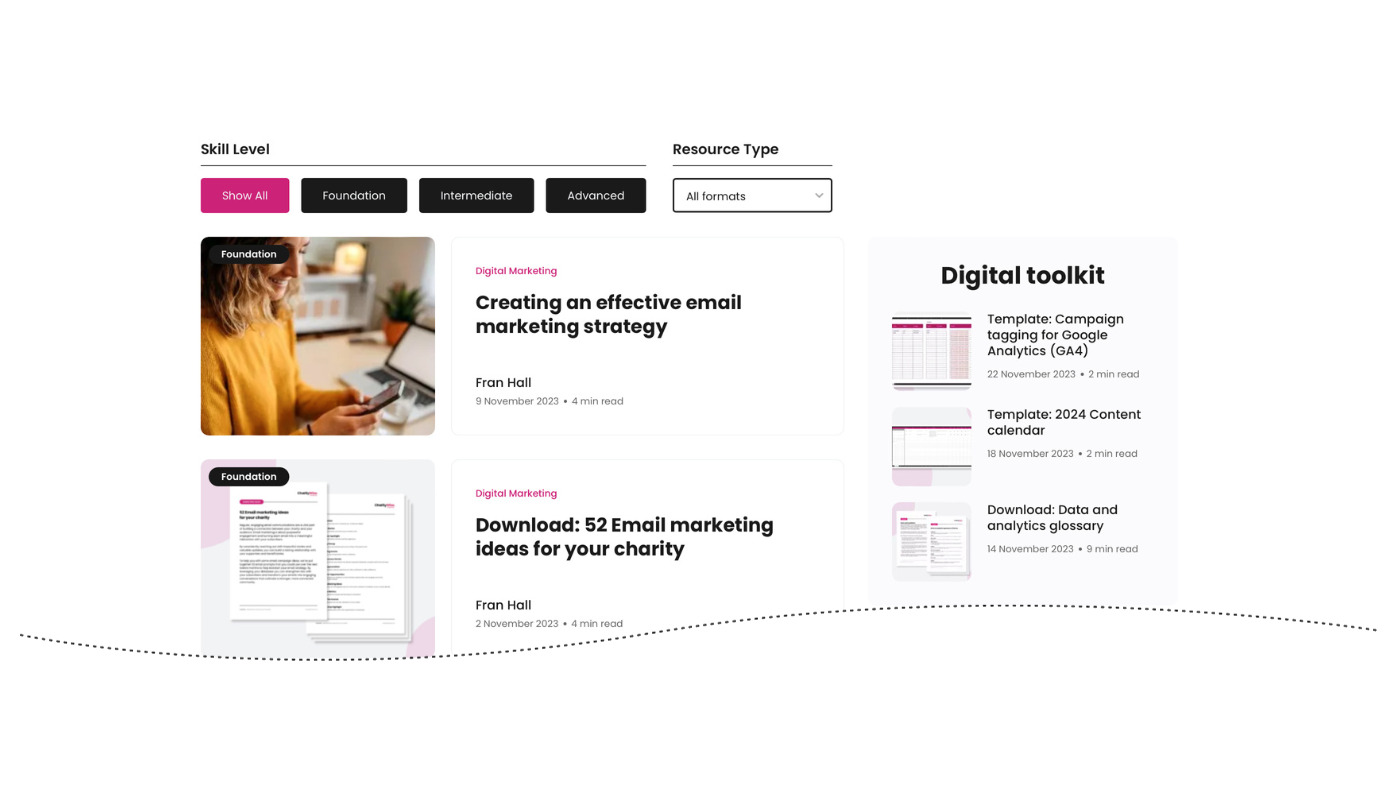 Step 3 – Filtering by resource type
Step 3 – Filtering by resource type
- On the right-hand side of the screen, you can filter content by resource type
- In the ‘All formats’ box, click on the arrow to display the content formats available
- Next, click on the content format of your choice (for example, ‘Articles/Guides’)
- You can then view the individual articles in each section
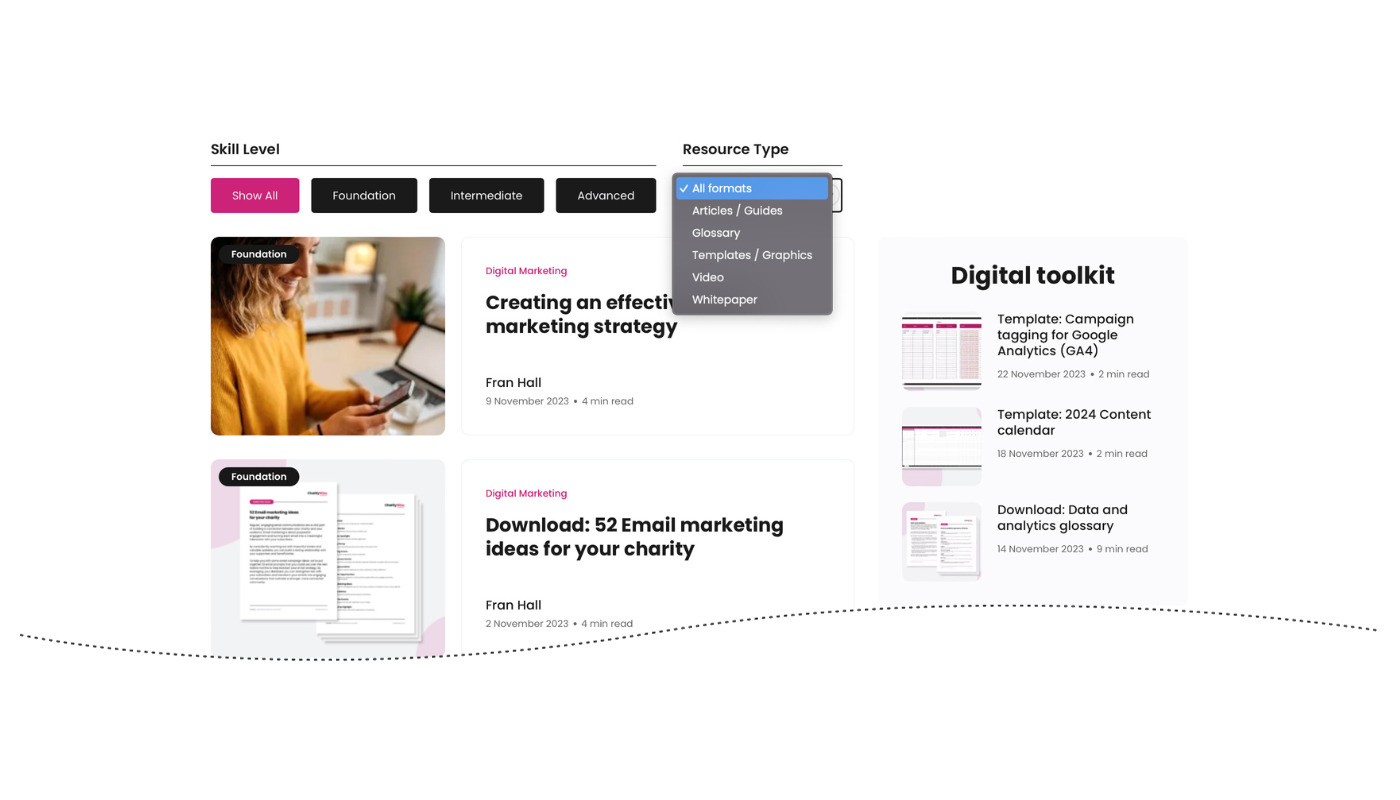 Now you can get started with finding the right content to support your learning journey.
Now you can get started with finding the right content to support your learning journey.
How to add colleagues to your organisational account
With CharityWise’s organisational membership, you can add colleagues to your account so that the wider team can access all the great learning resources and events that are available. You can add as many team members as you need to, to ensure your charity is getting the most out of your membership.
How to add sub-accounts
Step 1 – Log in to your CharityWise account (please note, that you will need to be the owner of the main account used to purchase membership).
Step 2 – Click on ‘My account’
Step 3 – Click on ‘View subscriptions’ and select the 3 dots on the far right-hand side
Step 4 – Select ‘Sub accounts’
Step 5 – There are two options for adding sub-accounts:
- Adding a sub account for a single user:
Click ‘Add sub account’Complete the on-page form with the details for the person you want to add
- Adding sub accounts for multiple users
Click ‘Add sub account’
Copy the page URL and send it securely to your colleagues
They can then complete the on-page form with their details
Step 6 – Inform your colleagues that you have added them to CharityWise via email or internal messaging system
New users will receive an email with a link to access CharityWise. They need to click the link to create an account
Step 7 – Now your team members can start their learning journey with access to the full range of CharityWise resources. To get them started, why not share some of our useful introductory content?
Welcome to CharityWise: Our Story
How to get the most out of CharityWise